In this article, we want to guide you to the most important thing and all of you should pay attention to this.
Trading server you have rented for your trading business is a server with OS Windows, this is the same with your Windows personal computer or notebook. It’s using the same commands and menu, the different only series, Windows 7, Windows 8, Windows, Windows Server 2012, Windows Server 2016 or Windows Server 2019. All of these are Windows, they have common commands.
It's the same with your trading server you have rented with us. We give you a server series, Windows Server 2012 or 2016. How to use it in your server, all of you will find it easy to use if you are already accustomed to using Windows.
Then, when you are using Windows, your work is limited by memory, cpu and also storage. For example if your Windows only has memory 2GB, of course this specification can not work well if you run Photoshop. When you open and work with Photoshop you will experience slow progress, because maybe your memory and CPU are too small.
Same with above principle, your trading server also has limits by memory, cpu, also storage based on plans you have chosen. So you need to be aware of your server memory, cpu and storage specification.
All of your work should be covered by its specs.
Maybe some of you are still beginners or do not have enough knowledge on how to avoid work overload in your trading server. We will guide you how to check workload in your trading server (VPS Trader or Dedicated Server) by Task Manager.
You can access Task Manager by Menu Search, write a command; taskmgr.exe then click on icon taskmgr.exe like capture below:
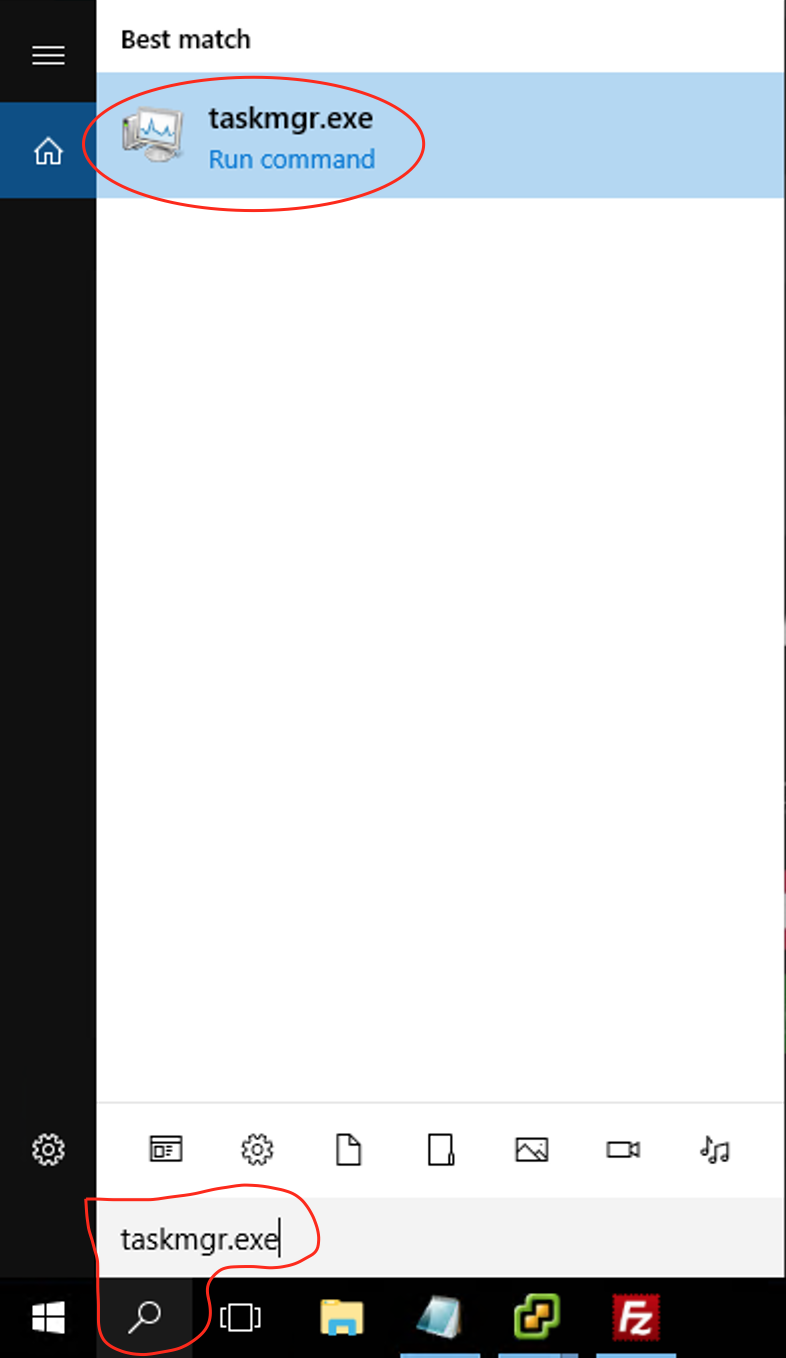
Task Manager windows will appear like capture below:
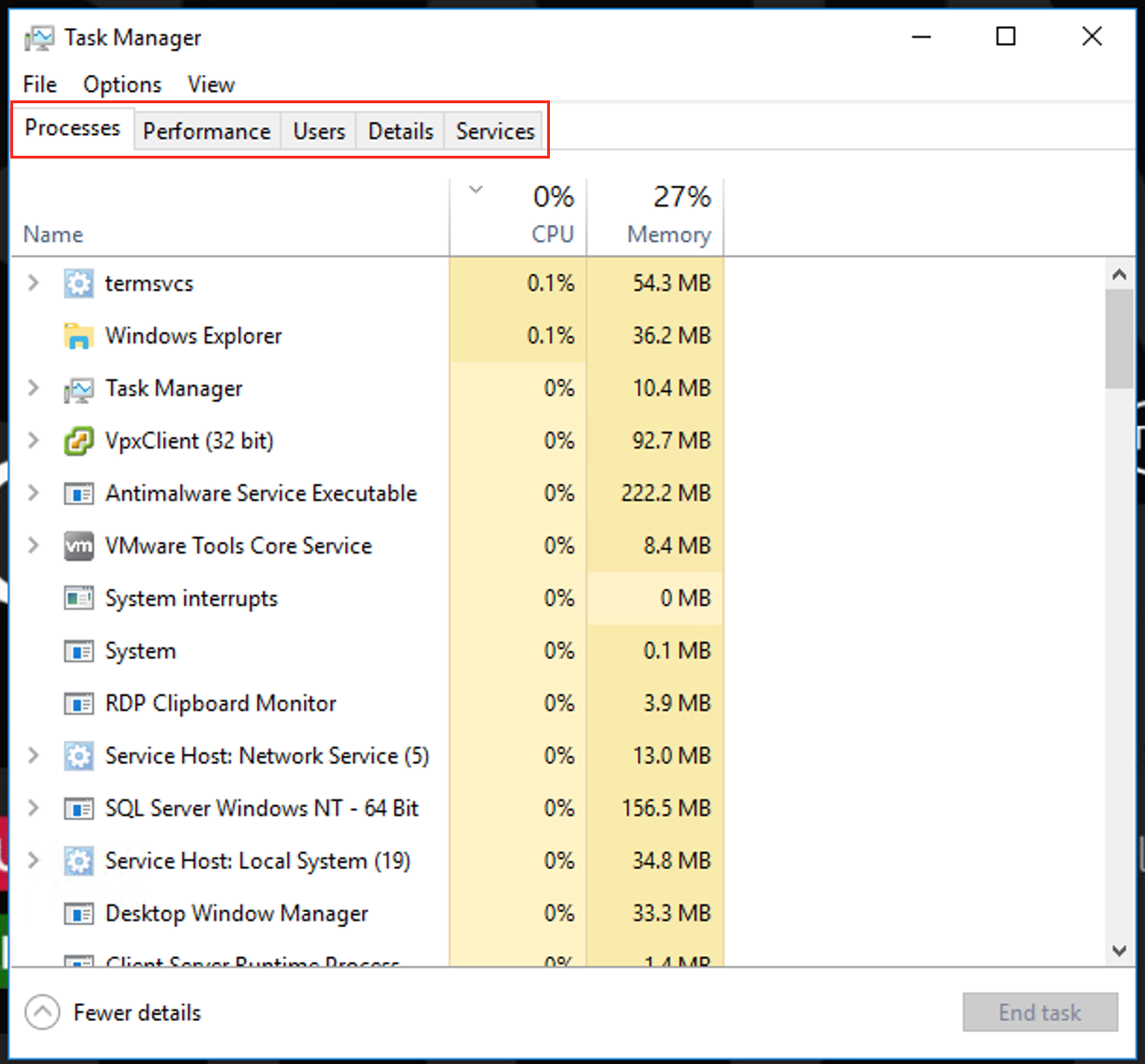
For the first time, if you want to make sure your trading server specifications, click on tab menu ‘Performance’, then red BOX in image below to show you information about CPU clock is 3.09GHz and Core (Virtual Processors) is 4, then Memory is 12GB.
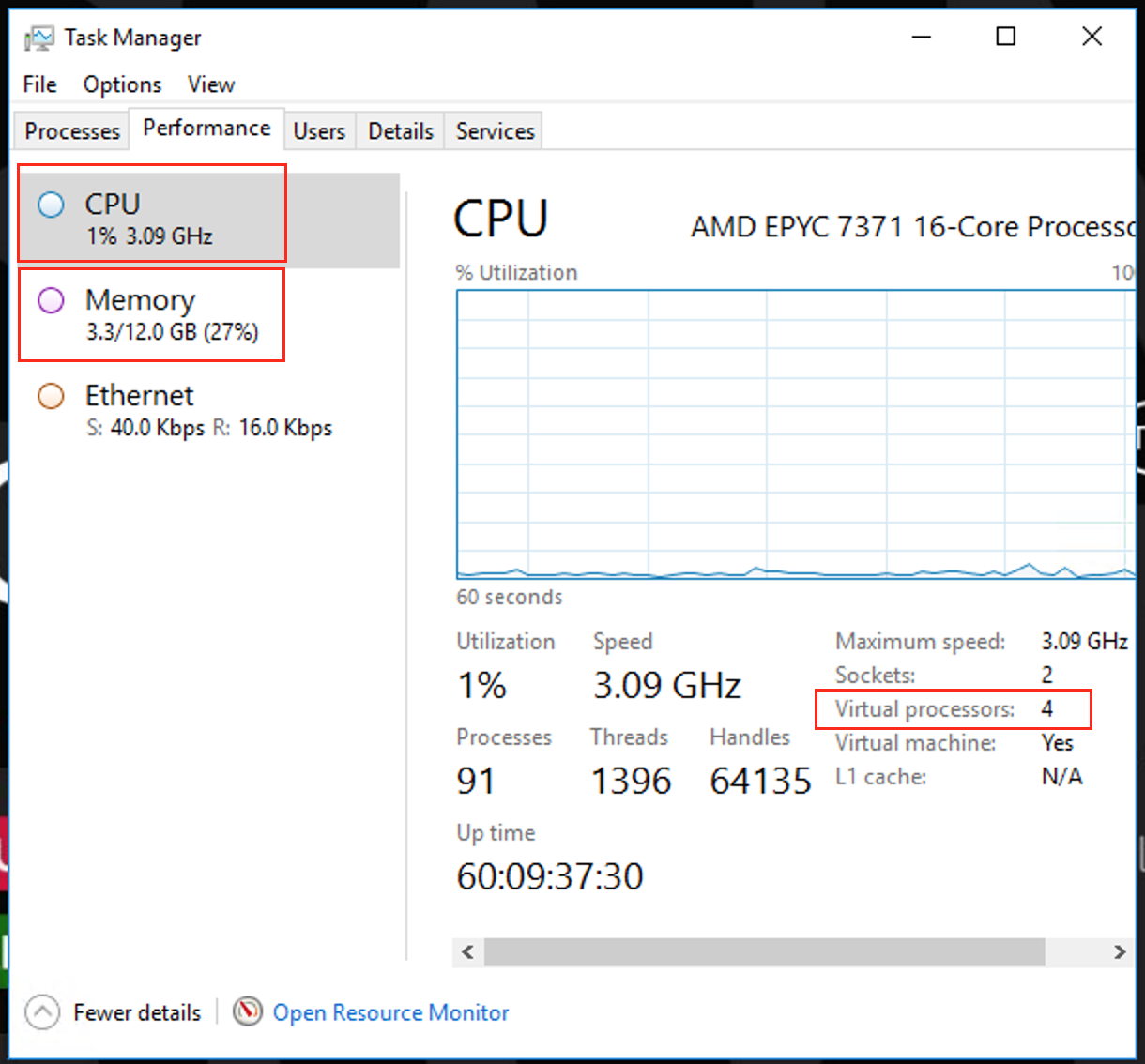
Ok, in this step you know about your trading server specification, information about how much cpu core and memory is mandatory to known.
After you know about your server specs, then click on tab menu ‘Processes’ like image below:
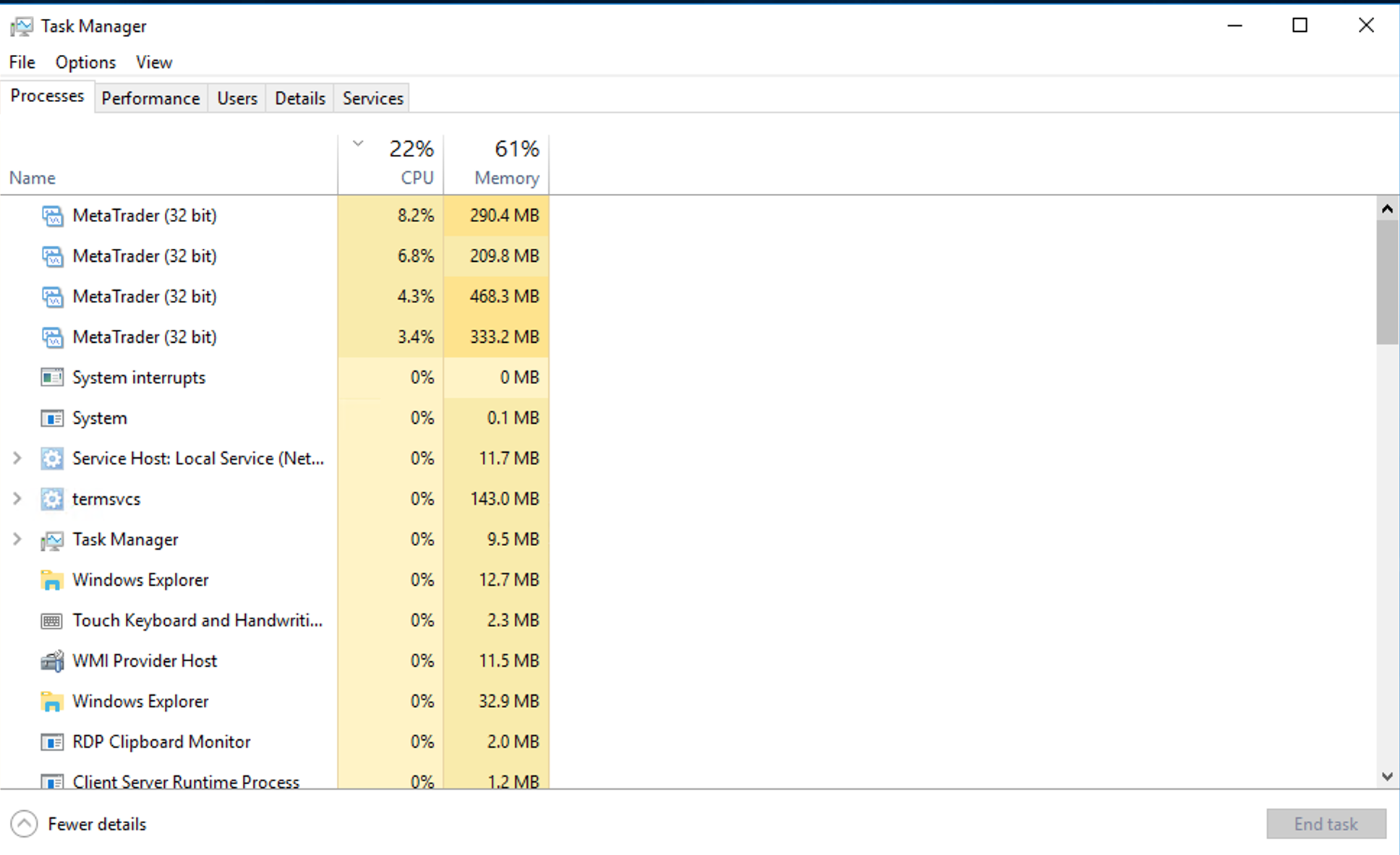
Here you can see utilization from CPU and Memory, based on image above, workload CPU still 22% and Memory 61%. It's still Good, because not many programs run. This utilization shows dynamic based on Windows activity (default workers are running and additional metatrader program you used). More metatrader programs you run in your trading server, the workload will increase. Your TASK is only to make sure the workload is not more than 75% both of Memory and/or CPU.
Based on our experiences, if you can maintain your workload below 75%, your trading server will perform well. This condition is very important to you to maintain your trading business which runs on your trading server.
Below is an example workload more than 75%, and trading server is on BAD performance because of this.
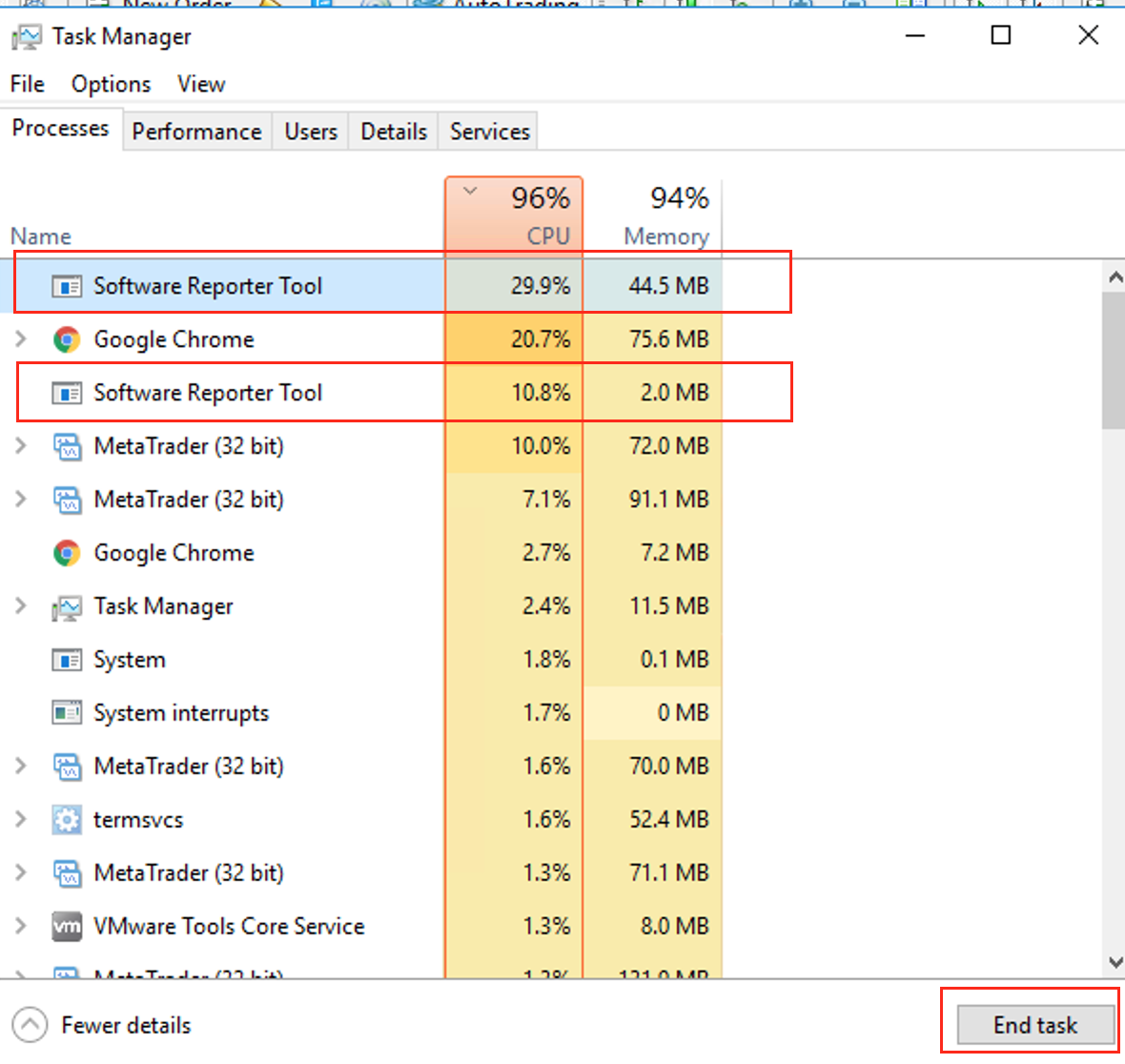
How to fix overload activities on your trading server?
IF you can see that in Task Manager looks overload (Workload more than 75% both CPU and/or Memory), a simple way to clear this is to Hard Reboot your server. If doing a hard reboot is no problem for you, just doing this then your server will refresh in good condition.
IF you need to avoid hard reboot, then you need to check in detail all run programs in tab ‘Processes’, you can click on CPU/Memory load to sort load percentage from high to low. Then if any program runs but is not mandatory, for example chrome browser is running, while you are not browsing in your server, this chrome browser should be killed or closed. To close a program via the tab ‘Processes’ in Task Manager, just click on that program, then click on the button END TASK.
You need to make sure, you only run programs on your server, only mandatory programs such as metatrader or copy trading programs if you work on copy trading.
Using Task Manager is so simple, we recommend you to always be on your Task Manager program, so you will be aware of your server workload. YOUR TASK is just maintain server workload below 75% to make your trading server always in good performance.
If you still need help to make sure of your server workload, just contact our technical support by Whatsapp +628226000-GAIN(4246) or via ticket.
